Use the data model manager to manage the model, set model security, and manage model elements and security (hierarchies, measures, levels and members).
- There is an equivalent tool for non-admin users called the "Materialized Data Manager" - which exposes some of this functionality to end-users who own data models.
General
Use the server tree on the left to find and select the data model you wish to manage. You can use the drop down to filter the data source type and quick search to find items by name.
Once you have the model selected, you'll see the following items on the general tab.
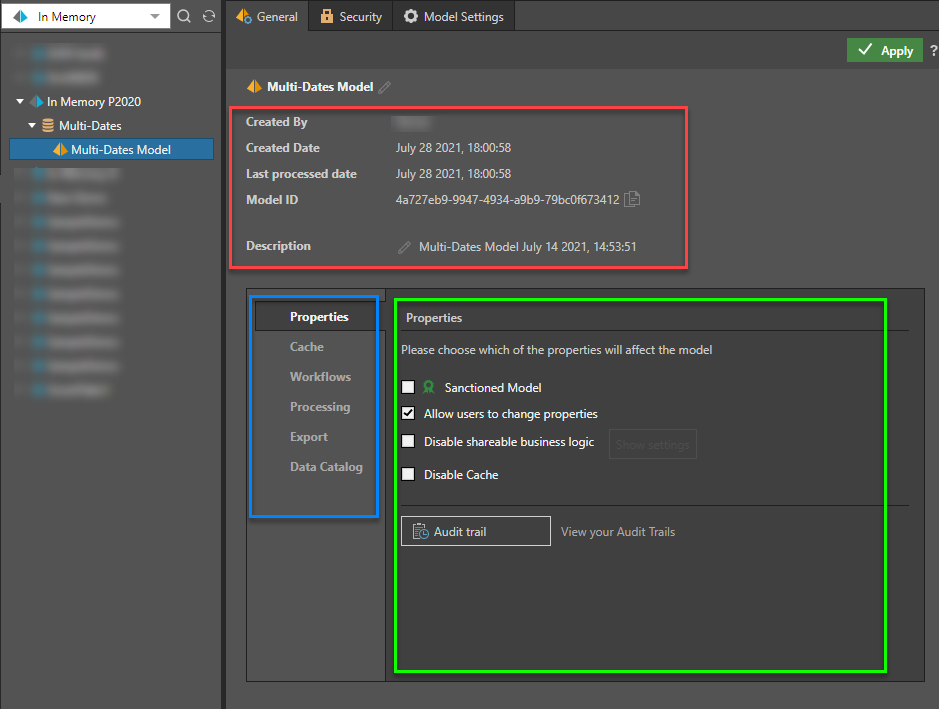
Model Metadata
(red box above) The model Metadata is a new level of security specifically related to the Meta-structure,
- Created by: view the user that created the data model
- Create Date: the date the data model was initially created
- Last Processed Date: the date the data model was last processed
- Description: any description added by the designer.
Properties, Settings and Actions
(blue box to drive the menu and green box for the settings or actions)
Properties
- Sanctioned Model:check this option to watermark the data source with the Sanctioned certificate. This certificate will appear next to the data model's name when it's opened from the Discover or Presents. This is a useful way to indicate to users which data models have been verified and reviewed. Note: this feature is not available in the Community Edition.
- Allow users to change properties: check this option to allow users to change the metadata overlay properties
- Disable shareable business logic: check this option to disable the creation of sharable business logic (formulas, lists and parameters) by end users. Click the Show Settings button to select the user roles for which shareable business logic will be disabled .
- Disable Cache: if the data model uses ROLAP, you can check this option to forcibly disable all caching if you want to ensure that the query results are up to date (real-time), rather than cached. Only applicable for MS OLAP.
Cube Settings
These options only apply to MS OLAP and Tabular.
- Data model has NO data-level security: by default, cache is disabled for MS OLAP, Tabular, SAP BW and HANA models, to ensure that data-level security is not violated. If you DO NOT have data-level security in the cube, you can check this option to enable cache.
- Ignore cube-action access security for cells: by default cube actions are secured. Disabling this will lighten the action engine load and improve performance. Only applicable for MS OLAP.
- Disable the Show Details action: allows switching off of the MS SQL Server Analysis Service option to Show Details (using the SSAS Cube defined "drill through").
Audit Trail: open the audit trail to see all changes made to 21 key objects throughout the system
Cache
- Clear Meta Cache: clear the metadata cache for the current data model. This cache holds metadata related to database structures and models, extracted for queries. Caching metadata can have a significant positive impact on performance and should be used. It should be used with at least a time out of 1-3 hours.
- Clear Query Cache: clear the query cache for the current data model. This cache holds the results of any previously executed queries. This cache is recommended for solutions where the same queries are executed multiple times by multiple users. It should be used with at least a time out of 3-5 minutes. The main purpose of query caching is to accelerate the re-use of the same query result set without re-querying the underlying data source for the exact same results.
Tabular
- • The data model has attribute (column) level security: If this option is selected, Pyramid will retrieve the model metadata on a per user basis, restricting each user’s view of available attributes as defined in the model attribute security for that user. Select this only if there is attribute (column) level security defined in the Tabular model.
Click here to learn more.
Workflows
If Custom Workflows have been enabled and custom workflow templates have been added, admins can decide how such items will be deployed throughout the app ("permissions"). If they are set to "Allow All Templates", then the templates are deployed universally. If, however, they are set to "Templates by Model", then the selection of which models will use which workflow templates is set in this panel. Since each model is secured by role and tenant, the workflows can be selectively applied with a very granular permission set.
Use the drop down to select which templates apply to the selected model.
- The Standard Conversations workflow always applies unless its fully disabled in the admin settings.
Processing
In this section you can reprocess the data model. This does not apply to externally created models or cubes (like MS OLAP, SAP BW or HANA)
- Process Type: Before clicking the Process button, select to re-execute all the data flow and data model steps select "Master Flow" . Otherwise select "Model Only" to reprocess the data model without the data flow and manipulation processing.
- Process Now: runs the reprocessing immediately by adding it to the queue.
- Schedule Processing: setups a schedule to reprocess the model.
- Validate Data Model: check if the semantic data model matches the source database schema; if they are not matching, you'll be presented with any inconsistencies. You can then fix these inconsistencies from Model or from the Structure Analyzer.
Export
- Save as: choose this option to extract and save the definition of the materialized data model, and its ETL to the content system. This is useful if the data model's ETL was deleted or if you wish to extract the latest definition.
- Export: export the definition of the materialized data model and its ETL to a PIE file .
- Delete: delete the materialized data model. Note that the underlying database will not be deleted.
Data Catalog
- Export Data Catalog: download the data catalog as a JSON file. The file will contain the model's tables and columns listed by the fields "type", "uniqueName", "display Name", and "description". You can add or edit the "description" field.
- Import Data Catalog: import the data catalog after adding or editing the descriptions as needed. The descriptions will then be added to the semantic data model, and will appear as tool tips in Discover.
When finished, click Apply to save your selections.
Use the two cache buttons at the bottom to clear the current metadata cache or the query for the specific model immediately.
Security
For the selected data model, select the Security tab to manage access to this model by role.
- Select the roles that should be assigned to the data model.
- Read: users will be able to query the data model
- Write: user will be able to change the specific data model using the data modeling tools
- Click the "Add Role" button to add a new role to the list. By definition, this will propagate UPWARDS to the server and database levels as well.
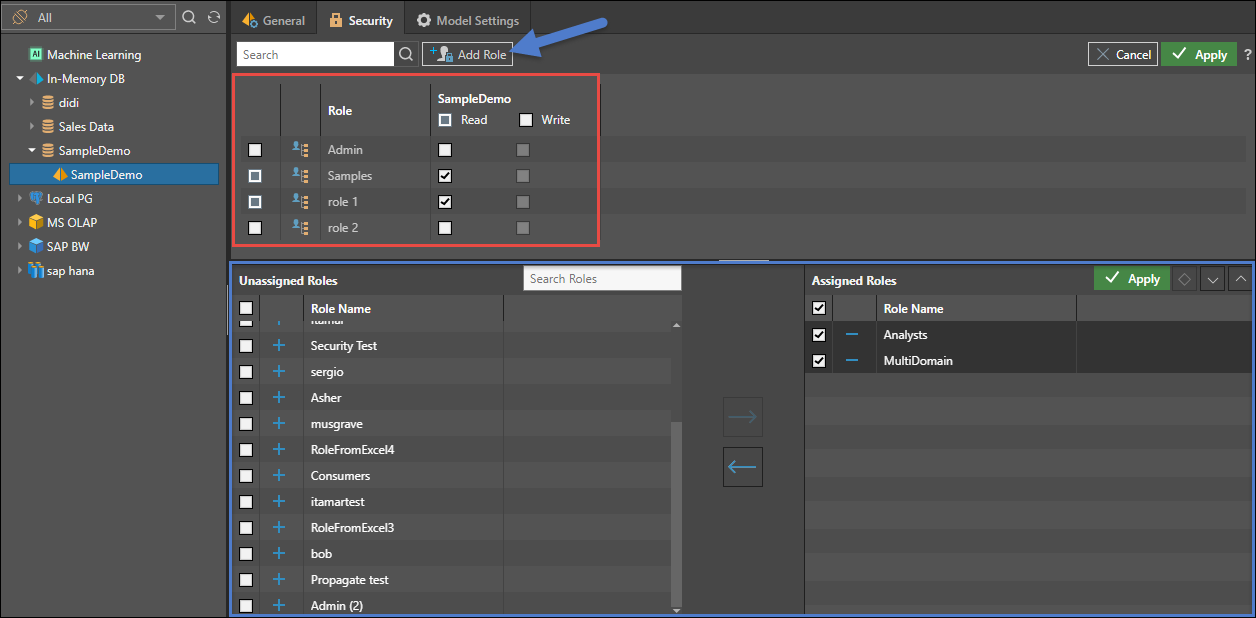
Model Settings
Model Settings allow the admins to control granular elements of the model - hierarchies, measures, levels and members - for each role with access to the model.
This feature is not available in the Community Edition.
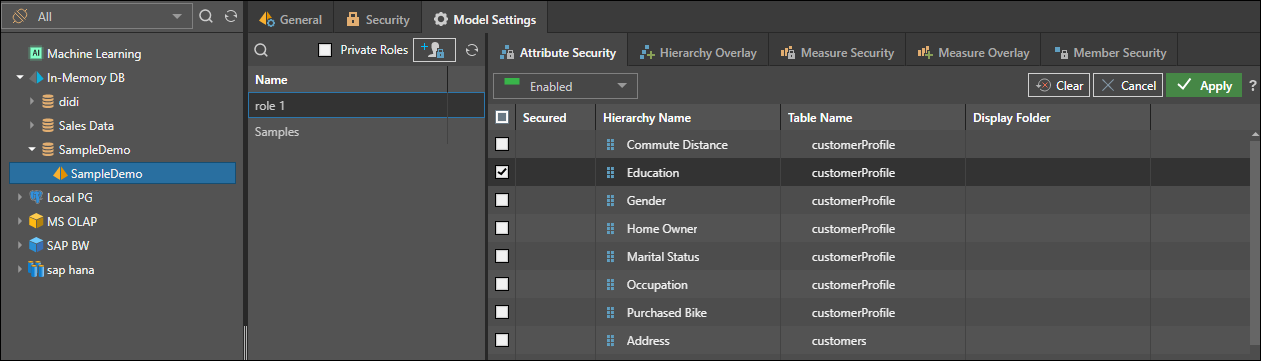
- To add more roles, the click the role button. This will add a new role to the model and propagate this upwards to the database and server.
- To view private roles associated with the model, check the box. This will show all users with access to the model, This allows admins to write and edit overlay rules by specific user (although this is not recommended).
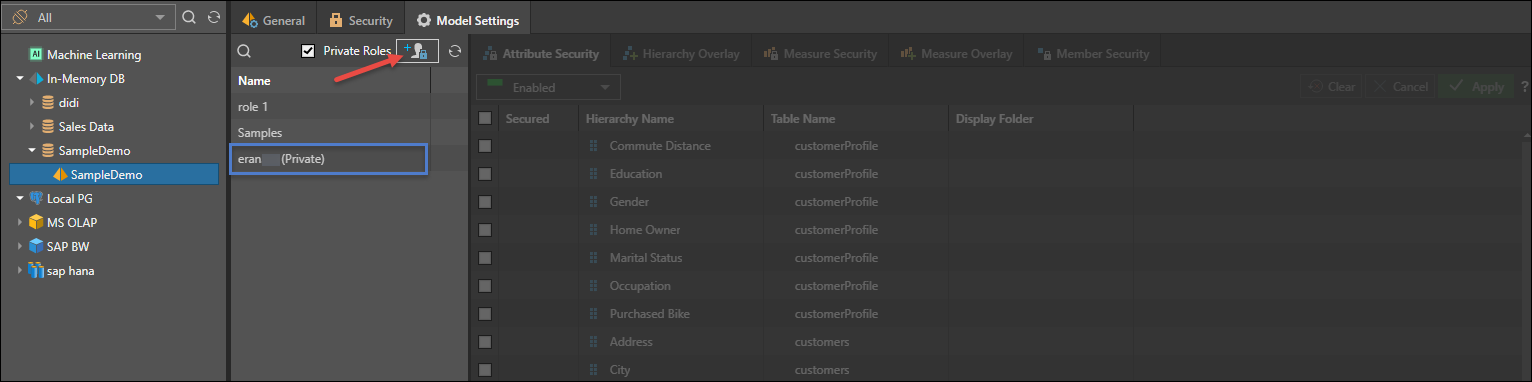
Once you've selected a role, you can set and edit the following:
- Attribute security: enable or disable roles for specified hierarchies.
- Hierarchy overlay: edit the metadata overlay for hierarchies according to user roles.
- Measure security: enable or disable selected roles for specified measures.
- Measure overlay: edit the metadata overlay of chosen measures for given roles.
- Level overlay: edit the metadata overlay of selected levels within a user hierarchy for specified roles. This is only supported for models with regular hierarchies.
- Member security: enable or disable selected member elements for specified user roles. This is not available for externally defined models (like MS OLAP, SAP BW etc)